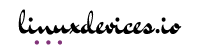In the fast-paced world of technology, keeping your PC setup up to date is no longer a luxury but a necessity. Whether you’re a hardcore gamer, a productivity enthusiast, or a creative professional, the right PC setup can dramatically enhance your experience. As applications demand more computational power and games become increasingly resource-intensive, an outdated setup can hold you back, leading to frustration, inefficiency, and even hardware damage.
A well-upgraded PC setup ensures that you stay ahead in terms of performance, reliability, and aesthetics. For gamers, upgrading can mean smoother frame rates, ultra-high-definition visuals, and faster response times. For professionals, it’s about handling demanding software, ensuring uninterrupted workflows, and future-proofing for upcoming updates and applications. Meanwhile, casual users can enjoy seamless multitasking, faster boot times, and overall better usability.
Assessing Your Current Setup: Where to Start?
Before diving into the world of upgrades, it’s essential to assess what you already have. Understanding your current PC’s strengths and weaknesses will save you time and money, ensuring that every upgrade aligns with your needs. Start by listing out your PC’s specifications, including the CPU, GPU, RAM, storage type, and power supply. Tools like CPU-Z, HWMonitor, and Task Manager can help you gather this information.
Next, identify the bottlenecks. Is your PC struggling to run modern games at high settings? Do applications take forever to load? Are you running out of storage or encountering frequent crashes? These pain points often highlight which components require immediate attention. For instance, gamers may notice lag or screen tearing, indicating the need for a GPU or monitor upgrade. Professionals using heavy software might find themselves limited by inadequate RAM or a slow CPU.
Finally, define your goals. Are you upgrading for better gaming performance, professional productivity, or general multitasking? Each goal will influence your approach. A gaming rig might prioritize a powerful GPU and high-refresh-rate monitor, while a workstation setup would benefit more from additional RAM and a multi-core CPU. Customizing your upgrade path based on your specific needs ensures maximum return on investment.
Choosing the Right Hardware Upgrades
When it comes to hardware upgrades, prioritization is key. Each component plays a unique role, and understanding their interplay is crucial for building a balanced system. Start with the most impactful upgrades based on your assessment and budget.
- CPU and GPU: The processor (CPU) is the brain of your PC, while the graphics card (GPU) is vital for rendering visuals. For gaming and creative tasks like video editing, a high-performance GPU is essential. Meanwhile, a faster CPU ensures smooth multitasking and faster processing. Pairing these components correctly is crucial to avoid bottlenecks.
- RAM and Storage: Upgrading your RAM enhances multitasking capabilities. While 8GB is sufficient for light users, gamers and professionals often require 16GB or more. Storage upgrades—switching from a traditional HDD to an SSD—can drastically improve boot times and file access speeds. Consider NVMe SSDs for the fastest performance.
- Motherboard and Power Supply: These components often go unnoticed but are foundational. A compatible motherboard ensures that your new components work together seamlessly, while a reliable power supply provides the necessary energy. Don’t underestimate the importance of these upgrades, as they directly affect system stability and lifespan.
Choosing the right combination of these components will not only elevate performance but also ensure your system is ready for future challenges. Investing wisely today means fewer upgrades tomorrow.
Optimizing Your Workspace: Ergonomics and Aesthetics
Your PC setup is more than just the hardware inside the case—it’s the environment where you use it. An ergonomic and aesthetically pleasing workspace can significantly enhance comfort, productivity, and enjoyment. Start with your desk layout. Ensure that your monitor is at eye level, your keyboard and mouse are within easy reach, and your chair provides adequate back support.
Investing in the right peripherals can make a world of difference. Monitors with adjustable stands, high refresh rates, and minimal bezels are great for both gaming and work. A mechanical keyboard and a high-DPI mouse can elevate your interaction with the system, offering precision and comfort. Don’t forget about audio; quality speakers or headphones can transform your media experience.
Finally, aesthetics matter too. LED lighting, sleek monitor arms, and clean cable management can transform a cluttered desk into a visually appealing workstation. A well-designed setup not only boosts productivity but also fosters a sense of pride and motivation in your work or play environment.
Setting Up Efficient Cooling and Cable Management
One of the most overlooked aspects of PC performance is cooling and cable management. Poor cooling can lead to overheating, thermal throttling, and even permanent hardware damage. Start by evaluating your current cooling system. Are your fans or liquid cooling systems adequate for the components you’re using? High-performance systems often benefit from liquid cooling, while air cooling is sufficient for standard builds.
Cable management, though less glamorous, is equally important. Tangled cables not only look messy but also obstruct airflow, leading to higher temperatures. Invest in cable ties, sleeves, and Velcro straps to organize your cables neatly. Ensure that cables are routed away from fans and other airflow pathways to maintain optimal cooling efficiency.
A well-cooled and neatly managed system not only performs better but also lasts longer. Moreover, the visual appeal of clean cable management enhances the overall aesthetics of your setup, giving it a polished, professional look. In addition to this article, we need to advise you to read our article, where we talked about the fragrance of parfums de Marly.
FAQ
Identify bottlenecks—common ones include GPU for gaming and storage for general slowdowns.
It depends on your system’s heat output. High-performance builds benefit most from liquid cooling.
Use cable ties and route cables behind the motherboard tray to keep them tidy and out of airflow paths.